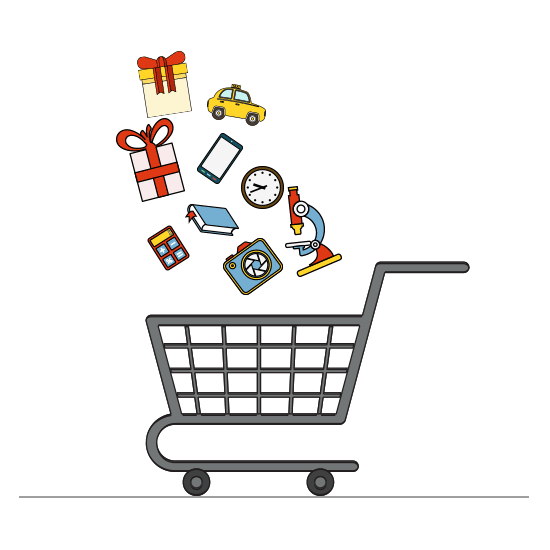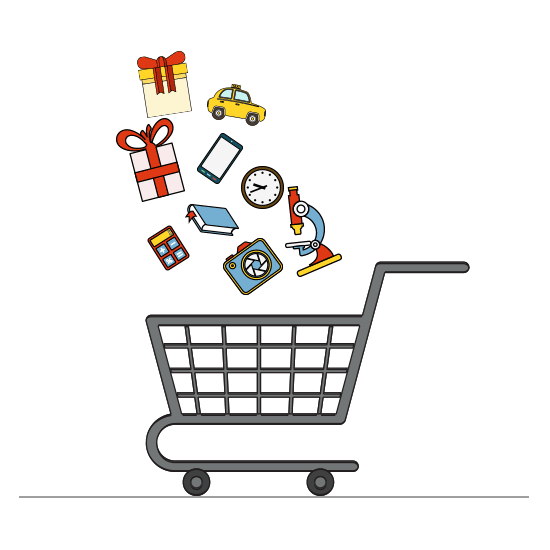Sellers can list up to 25 coupons worth $100 in total per 30-day period, though certain restrictions apply.
We limit the volume and type of coupons that can be sold on SpringEarn.
What is the policy?
The following types of coupons aren't allowed:
Expired coupons or coupons that will expire before reaching the buyer
Coupons for "free" products
Electronic "scanned" coupons
Coupons for recalled items
Coupon inserts containing other coupons
Up to 25 coupons worth $100 in total can be listed and sold within a 30-day period
Only physical paper coupons can be listed. Unaltered coupon scans or photos that could be copied, printed, or redeemed cannot be included in the listing.
Activity on SpringEarn is required to follow this policy, the SpringEarn User Agreement and all applicable laws, as well as respect the rights of third parties. If it doesn’t, SpringEarn may take action consistent with applicable laws and the SpringEarn User Agreement, and may even be legally required to do so. Such actions may include, as an example only: Removing the listing or other content, issuing a warning, restricting activity or account suspension.
Offering shipping discounts can encourage buyers to add more of your items to their purchase.
You can automatically apply a discount to the shipping cost when a buyer purchases multiple items, offer carrier-specific discounts, or even offer savings on shipping as a promotional tool in your listings.
How shipping discounts work
You can offer shipping discounts to buyers who buy more than one item from you, but you first need to opt in to offering combined shipping. You can then set up rules that automatically apply to the shipping cost when someone buys multiple items.
Depending on whether you offer a flat shipping rate, or use calculated shipping, these discounts work slightly differently.
To check that combined payments are enabled on your account:
On the Shipping Preferences page, select Edit beside Allow combined payments and shipping.
Choose the time period during which you're willing to combine payment for purchased items and select Save.
Flat rate shipping rules
If you're offering a flat rate shipping cost, where all buyers pay the same amount, you can apply two different types of shipping rules:
Add a fixed amount for each additional item purchased. For example, if the shipping cost on the first item is $5 you could choose to charge just $2 in shipping for each additional purchase
Subtract an amount from the shipping charge for each additional item purchased. In the same example as above you could choose to charge $1 less than the initial cost (i.e., $4) for each additional purchase
To create a flat shipping rule:
On the Shipping Preferences page, select Edit beside Flat shipping rule.
From the drop-down menu, choose whether to add or subtract an amount for each additional item purchased.
Enter the amount to add/subtract.
Enter a profile name to give your policy a descriptive name.
Select Save.
Calculated shipping rules
If you're offering a calculated shipping cost (where the amount a buyer pays varies based on their location), you can apply rules for combining items into a single package:
Automatically combine the weights of all the items in one package. For example, if a buyer purchases three items that weigh 4 lb each, you can set up a rule that charges shipping for a single 12 lb package
Automatically combine the weights of the items in one package and subtract a weight amount (in ounces). For example, if a buyer purchases 3 items that weigh 4 lb each, you can set up a rule that combines the items in one 12 lb package, and automatically deducts 16 oz from the total weight
To create calculated shipping rules:
On the Shipping Preferences page, select Edit beside Calculated shipping rule.
Choose either Combine all item weights, or Combine all item weights and subtract an amount.
Select Next, then specify a rule for your handling costs from the drop-down menu.
Enter the amount to be added or subtracted for each additional item.
Enter a profile name to give your policy a descriptive name.
Select Save.
Calculated shipping rules apply only to listings for which you specify both calculated shipping and combined shipping discounts.
Promotional shipping discount rules
While flat rate and calculated shipping rules are applied when a buyer goes through checkout, you can also use shipping rules as a promotional tool to help attract additional buyers.
With promotional shipping discounts, you can create a rule that offers your buyers a discount based on the conditions you set. For example:
Buyers will be charged no more than $5 for shipping if they buy more than one item
Buyers will qualify for free shipping if they spend more than $25
When buyers qualify for your promotional shipping discount, the promotional rule takes priority over your existing flat and calculated shipping rules.
Promotional shipping rules apply to all listings which you've specified have a combined shipping discount.
Buyers will be able to see these discounts highlighted in your listings.
To set up a promotional shipping discount:
On the Shipping Preferences page, select Edit beside Promotional shipping rule.
Fill in your conditions and select Save.